Basic metoda Terms
Here is a guide for all metoda specific terms. This should help you better understand metoda specific components and systems.
A
Action-menu: This menu allows certain actions on various Ad Optimizer pages. Some metoda Action menus have bulk actions, or single additional options. You can find such Action menus on the Campaigns Update page or even when managing your Entities.
C
Connections: The Advertising Accounts you connected to the metoda API are visible in your account: https://account.metoda.com/connections?workspace..
Once you click Disconnect, the Amazon Advertising account is no longer connected to metoda.
F
File System: File System is the service where you can access raw data generated by the metoda e-Commerce Cloud applications in your workspaces. It is Web-DAV compliant, so it is possible to mount it into the file explorer on your computer for seamless interactions. To do this, you need to add https://fs.metoda.com/ as a server and connect with your metoda credentials.
M
metoda e-Commerce Cloud (me-cloud): this is your metoda account. We are planning to add different Apps and features to existing Apps which you will be able to acces over metoda.com.
The me-cloud is designed to fulfil various e-commerce tasks such as support Advertising as well as getting market insights and reports.
U
User Roles: specific permissions are defined in the metoda e-commerce cloud.
***Other metoda products may have different roles.
Overview:
- Admin (for metoda Apps): A role defined by metoda for the user who can manage external connections like Amazon connection. This user can also manage added countries and Entities.
-
Editor (for metoda Apps): A role defined by metoda for the user who can take actions in the metoda tools. e.g. change settings of advertising campaigns.
-
Viewer (for metoda Apps:) A role defined by metoda for the user who can view data and reports.
W
Workspace: A workspace is a place where you can collaborate with others in metoda e-Commerce Cloud.
You are automatically assigned a personal workspace upon registration. If you have already been invited into a Workspace created for your company, you will be able to use the shared applications from that workspace.
An owner of a workspace can invite new users or new owners to it, as well as changing subscription plans of the applications available in the workspace. As a user of metoda e-Commerce Cloud, you can create as many workspaces as you wish.
How do I see my workspaces?
In the top-left corner you should see the workspaces dropdown. It looks like this:
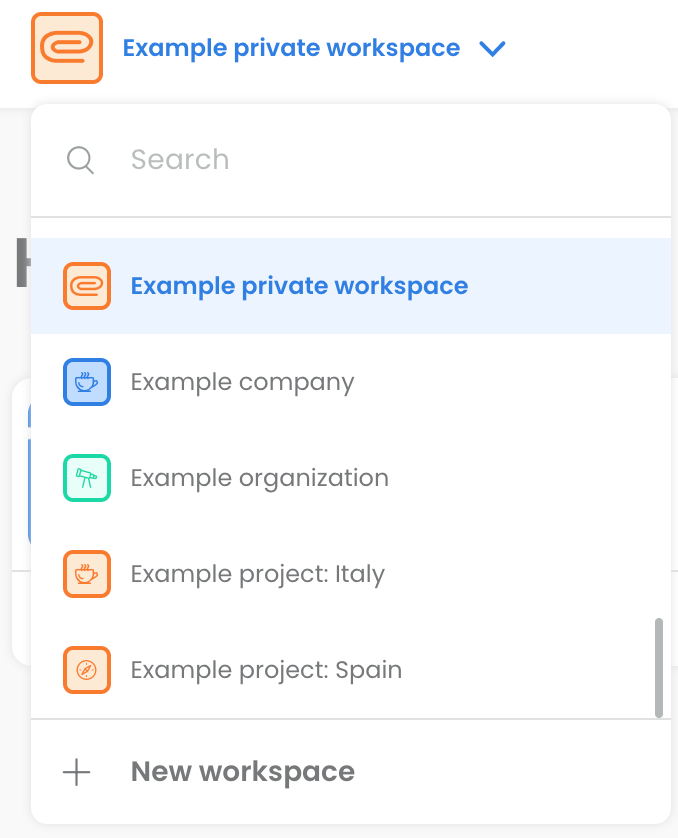
Workspace Owner: A role defined by metoda for the user in charge of billing, contract details and team management. New Owners of a workspace can be added only by an existing Owner.
A workspace can contain multiple metoda Apps.

