Getting started using Price API
This guide takes you through the basic functionality of Price API. If at any point you have questions, please contact us.
Prerequisites
This guide assumes that you have a free account at Price API and that you are currently logged in to it. If you don't have an account yet, start your free trial now.
Let's request product data!
Make sure you are logged in and navigate to the Dashboard, or directly to Request Data.

Step 1: Request products
First, you choose the source you want to request from the dropdown menu for "Country".
Next you can select a data source from the dropdown "Source." Depending on the country you have selected, the available sources differ.
The so-called "Topic" specifies which kind of information you are interested in. For repricing, choose "Product and Offers."
Now you can specify the products you are searching for by. You set this in the "Key" dropdown.
In "Values," you can identify up to 1,000 products. Write (or paste in) one value per line. E.g. if you selected "GTIN" from the "Key" dropdown, write one GTIN per line. If you selected "Term" from the "Key" dropdown, write one search term per line. For getting the required values, please have a look at our barcode document.
Then start your search with "Request".
If the country you are interested in or a certain source is not in the list, please let us know. We have more sources available and expand on request.
Step 2: Wait until we have collected all the data for you
So what happens now is that our system visits the data source you have selected, like a human would do, searches the product and extracts the relevant information.
This takes a very brief moment. A single product would usually take a few seconds, more products up to a few minutes. Because our system works highly paralleled, even bulk requests (available on request from our service or sales teams) will also usually just take a few minutes.
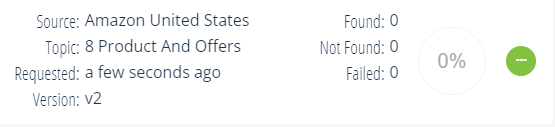
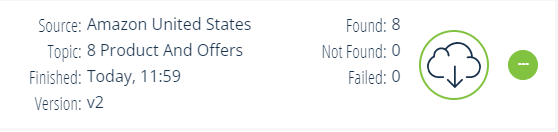
There is a status field here. It starts being grey and showing a percentage. Depending on the size of the job, you'll see this processing. When the job is done, you see the results of Found, Not Found and Failed at a glance, and can download the reports when the cloud is shown and the circle is green.
Step 3: Download the product data
By clicking on the cloud symbol, you have the choice of downloading your data in several formats:
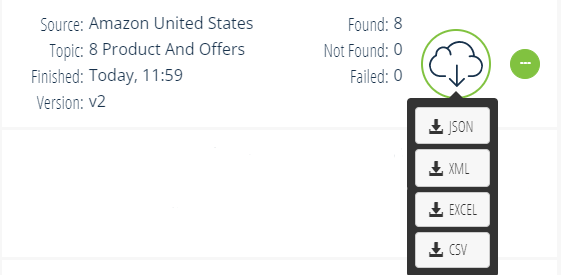
-
Download JSON or XML: These are both popular with programmers. This time the data would be downloaded as a file instead of being displayed on the web interface. Only in these formats, all crawled information is available.
-
Download EXCEL or CSV (depending on the topic, in Columns or Rows): These two options are popular with people using spreadsheets. In the columns variant, there is one row per product. It has a variable amount of columns and every offer (shop name, price, shipping costs, availability etc.) is concatenated to the right.
In the rows variant, each offer has its own row. So a product that is offered by ten shops will occupy ten rows. The product information will be redundant and only the offer information is different. This has a fixed number of columns and works well with Pivot Tables.
Both formats include the most important information, but not all. -
View Job only: This is a data format popular with programmers. This option will display the data on the dashboard by clicking on the green button at the end:
 You can also REDO your job, which means all details are transferred to the "Request a New Job" window, where you can adapt the details before starting a new request.
You can also REDO your job, which means all details are transferred to the "Request a New Job" window, where you can adapt the details before starting a new request.
If you have issues in a job, you can also directly REPORT this job to us:
Then: Profit!
After you have the data, the fun and valuable part begins. Will you build a system that sets perfect prices? Will you identify your competitor's strategy? We'd love to discuss your use case with you. Start a chat or call us anytime.
Summary
We've covered all main steps you (or a program on your behalf) needs to take to access millions of products on hundreds of data sources, all in the same standardized format:
-
Request products (you can request more than one at once)
-
Wait until the job is finished
-
Download the data in a format that suits you
Next steps and advanced options
So now that you are proficient in the 1-2-3 of Price API, how about you try us at scale? Go find a list of your product identifiers and run a hundred of them through our system. Maybe test out another data source.
We also give you the possibility to adapt your searches in regards to
- Max Age (real-time = "0")
- Max Pages
- Condition
- Sorting
depending on the sources (different for Amazon, Google Shopping and ebay), e.g. for ebay:
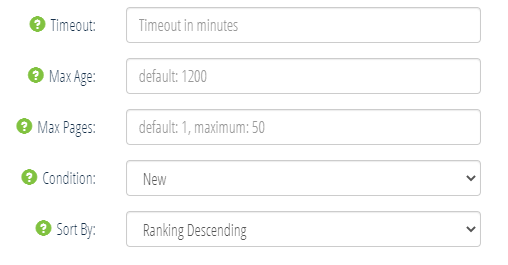
Please be aware that adaptions in the Advanced Option section double the credits charged.
Any questions? Issues? Wishes? Feel free to contact us via the Chat (bubble) or via service@metoda.com

